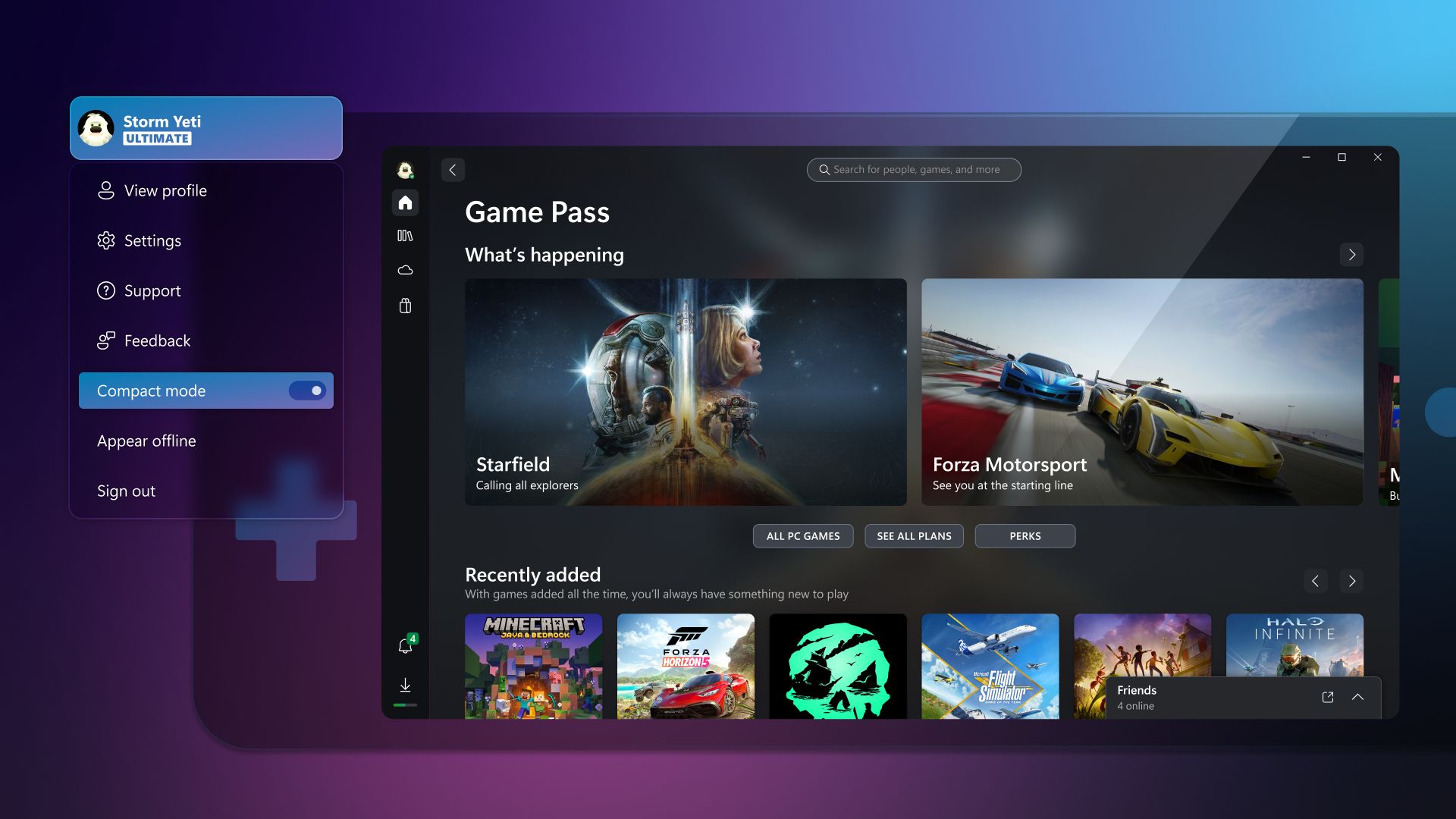Thick Thighs Save Lives
NeoGAF's Physical Games Advocate Extraordinaire
Team Xbox continues to bring new ways to make Xbox better, with players at the center, as we refine the experience and deliver brand-new features based on your feedback. Compact mode is now part of the latest update on Windows devices and will help make your gaming experience more intuitive on smaller screens. You can also select specific layouts for Japanese language keyboards on your console. Get ready for the holidays with console notifications for Xbox Free Play Days for the games you have on your wish list, and more.
Introducing Compact mode
We’re excited to announce that Compact mode is now available as part of the latest update on all Windows devices, including handhelds like the ASUS ROG Ally and Lenovo Legion Go! Compact mode is a new feature that enhances your gaming experience by providing a more intuitive user interface on smaller screens. With Compact mode, the side bar collapses into icons, providing you with more space to browse content. To use this feature, click on your profile in the top-left corner of the app and turn the toggle for “Compact mode” on.
We’re also partnering with ASUS and other manufacturers to ensure that Compact mode is enabled by default on your handheld devices. We’ll continue to focus on updates to deliver a great Xbox app experience for Windows handheld screens.
Notifications and banners
With new games and benefits coming to Game Pass all the time, we’re making it easier to keep up with what’s new by giving you the option to show only unread notifications in the notification dropdown on the Xbox app on PC.
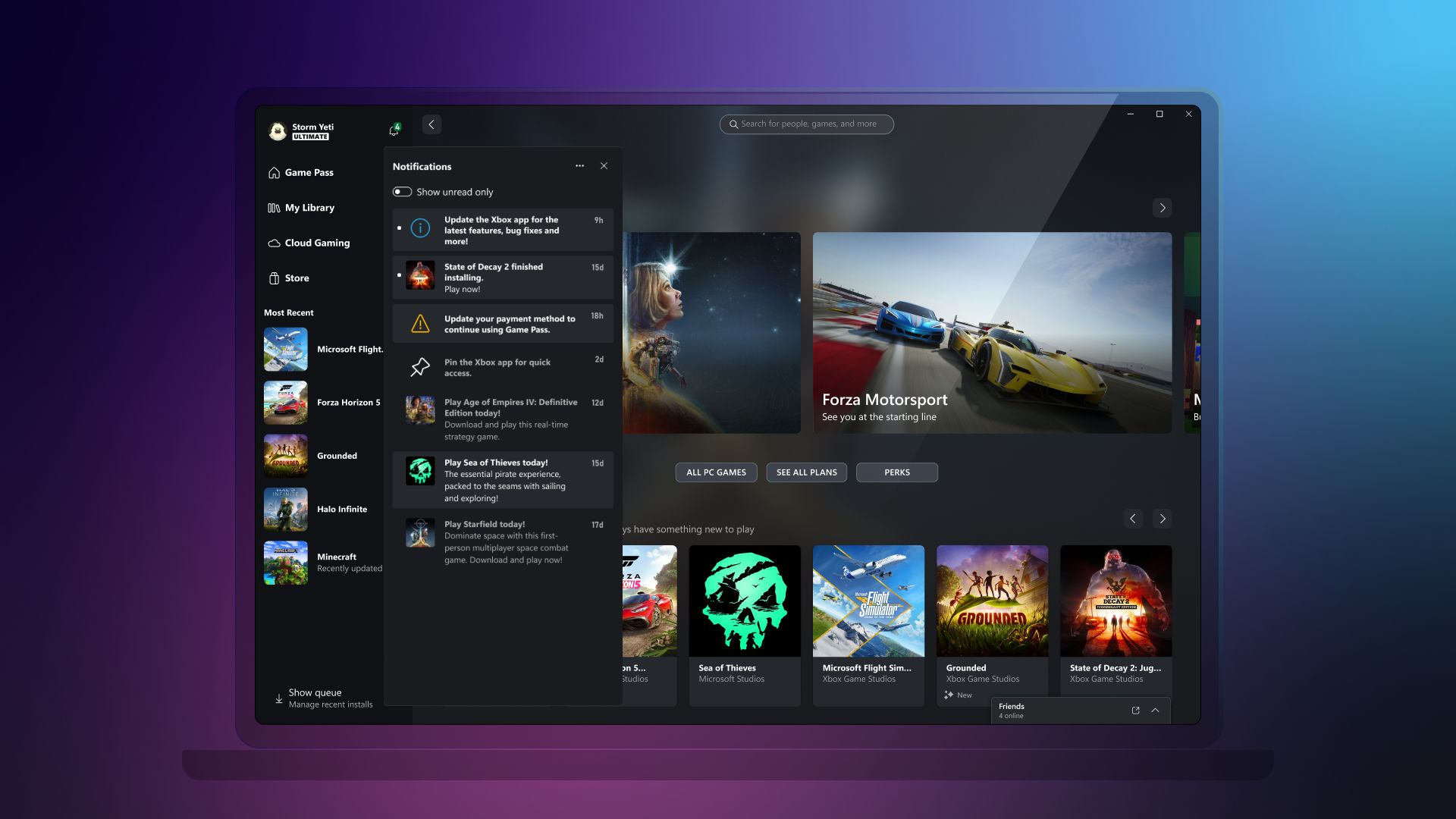
Additional improvements
We’ve heard that you want a more streamlined experience when diagnosing and troubleshooting, so we’ve added the new Gaming Services Repair Tool, a dedicated tool to fix any issues with Gaming Services or missing content when launching the Xbox app on PC. To use this feature, click on your profile in the top-left corner of the app and select “Support.”
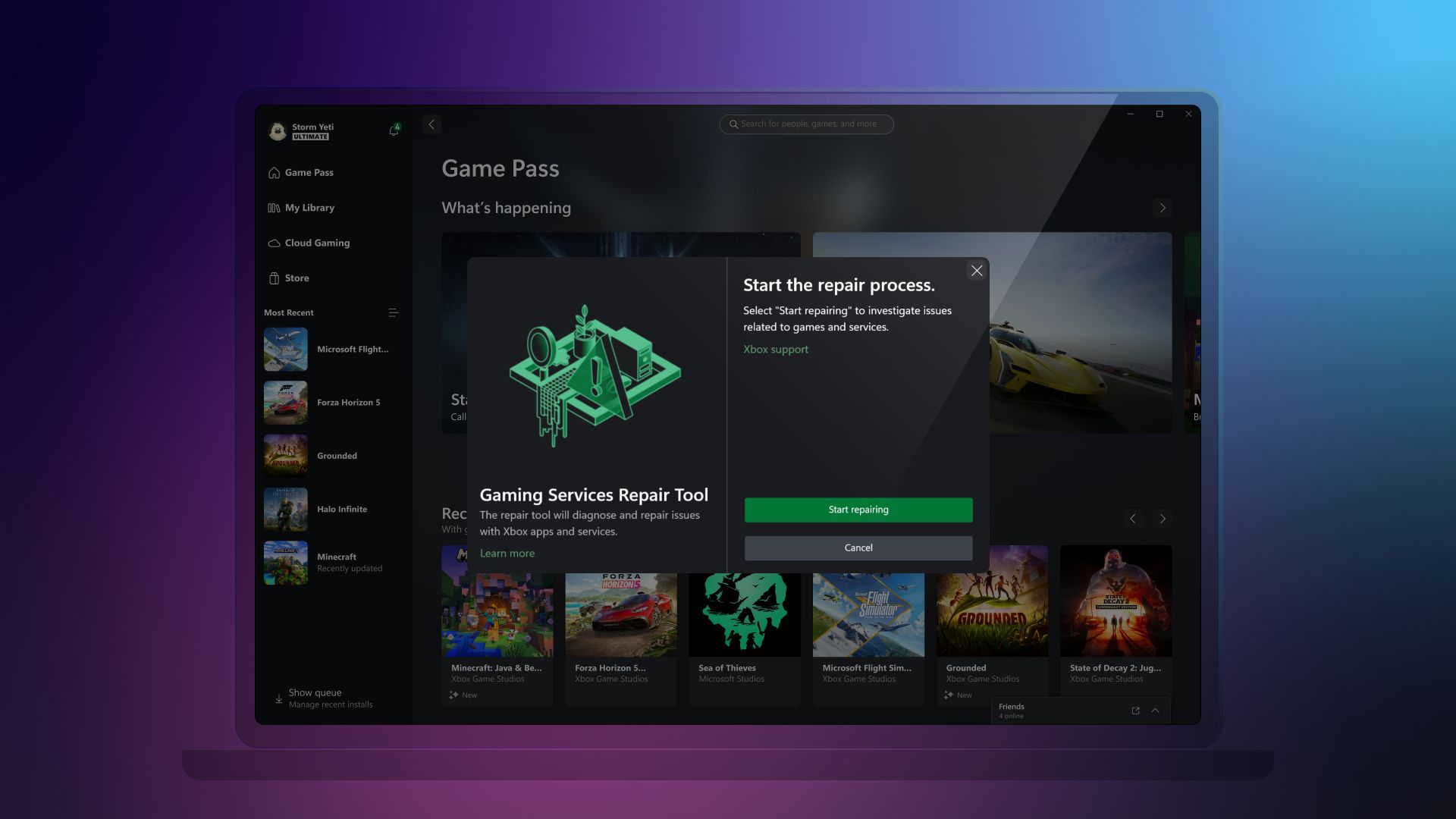
To see the full list of changes coming to the Xbox app on PC, check out What’s new.
Japanese language support for physical and virtual keyboards
You can now select specific keyboard layouts for Japanese keyboards for your console. For example, you can choose between the 106/109 keyboard layout for Japanese or the 101/102 English keyboard layout.
To update your keyboard settings, press the Xbox button on your Wireless Controller to open the guide, and then go to Settings > System > Language & location. You’ll be able to select the Japanese keyboard layout if the Keyboard & dictation setting is set to Japanese.
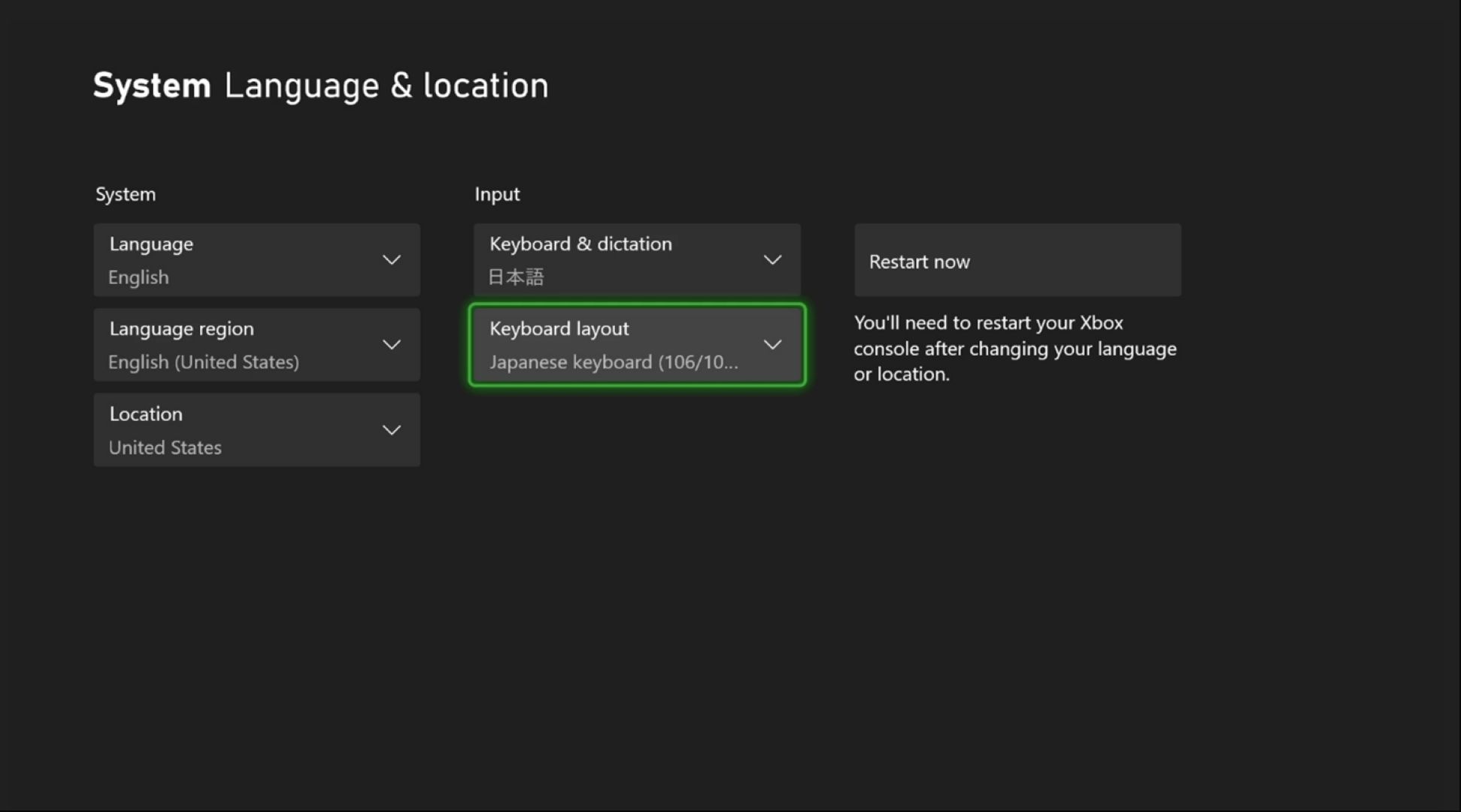
Console wish list notifications for Xbox Free Play Days
For the holiday season, do you have your Xbox wish list up to date? It’s a great time to make sure you have all the games you’re wishing for added to your list. With this update, if a game is on your wish list and is part of Xbox Free Play Days, you’ll get a notification on your console that the game is free to play for a limited time. Don’t have a wish list yet? It’s easy to get started. Press the Xbox button to open the guide, and then go to Store and select Add to Wish list on any game’s detail page.
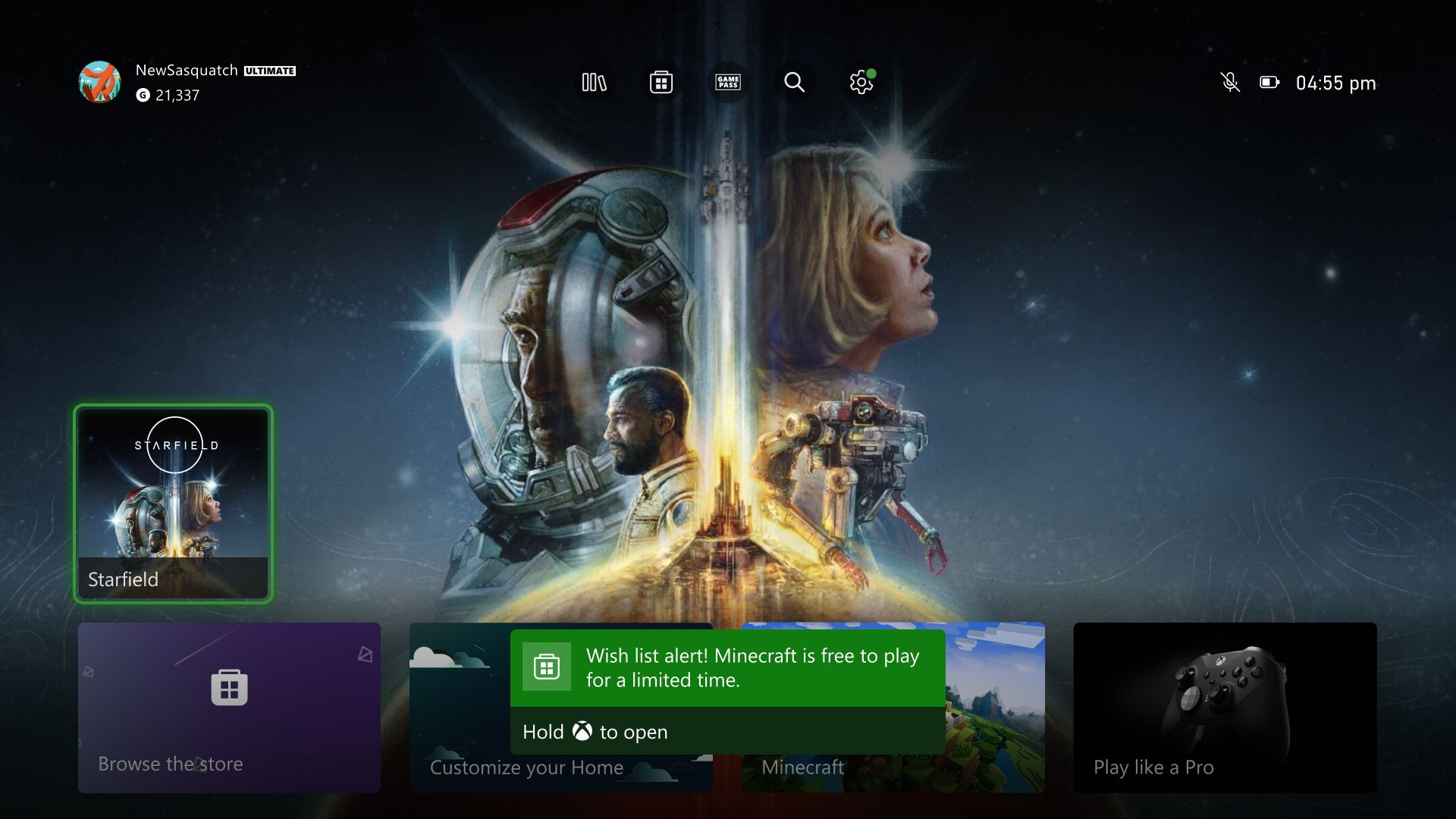
Redeeming rewards on your console gets better with new phone authentication
Now you can use phone authentication to redeem your rewards from your console. To redeem Rewards directly from your console, visit your profile and look for the My Rewards tab. Open the guide and go to Profile & system > your profile > My Rewards and click on “Get rewards.” You’ll be able to confirm your rewards after you authenticate with your phone.
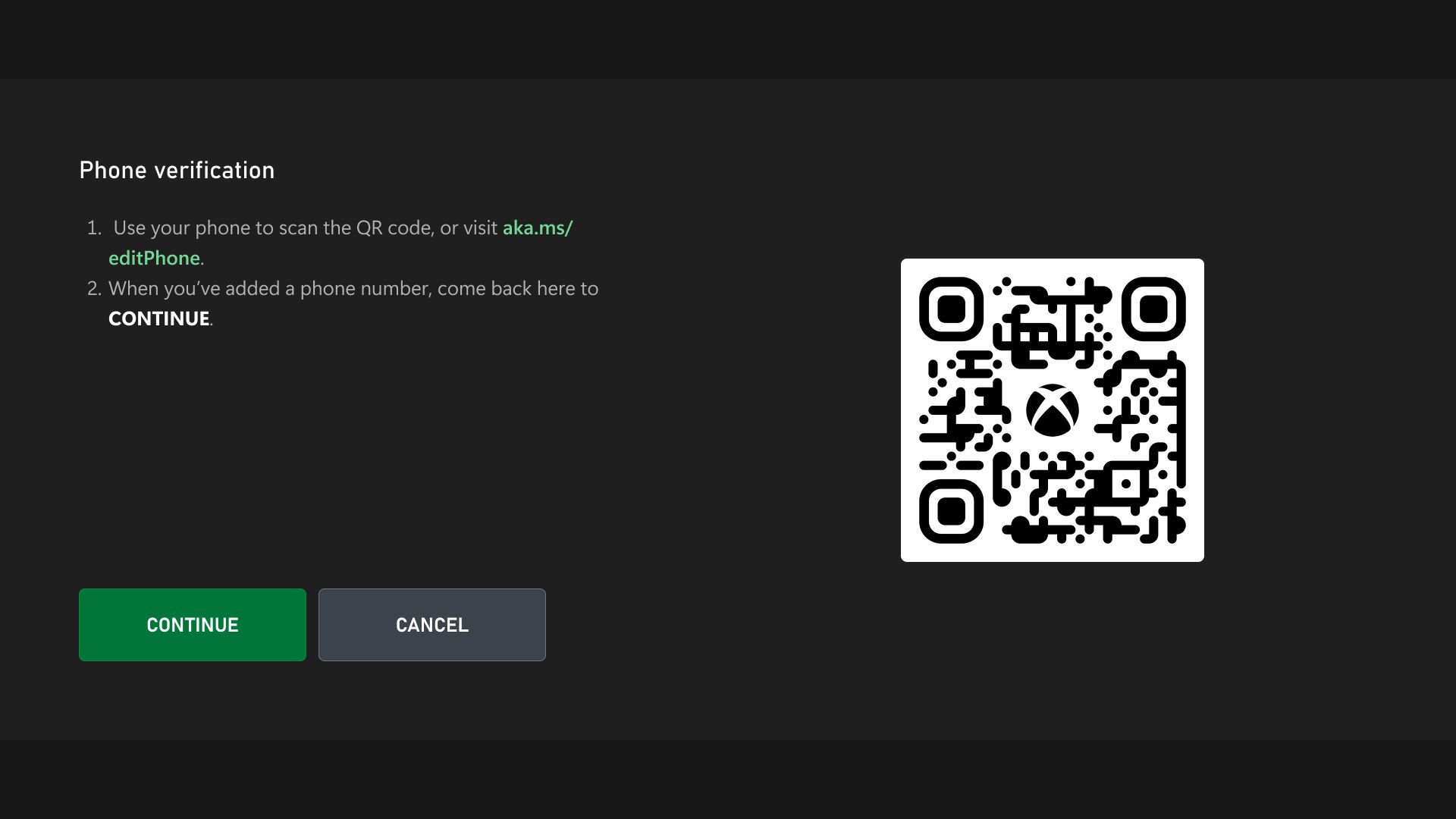
Xbox Wireless Controller firmware update
Keeping your controller updated with the latest firmware maximizes your controller’s capabilities and compatibility. We’re rolling out a firmware update that includes bug fixes to enable Shift mode for keyboard mapping on Elite Series 2 and Xbox Adaptive Controllers through the Xbox Accessories app. It also includes a fix for some users whose controller fails to take a previous firmware update.
PC Gaming | Xbox app on PC experience updates
Introducing Compact mode
We’re excited to announce that Compact mode is now available as part of the latest update on all Windows devices, including handhelds like the ASUS ROG Ally and Lenovo Legion Go! Compact mode is a new feature that enhances your gaming experience by providing a more intuitive user interface on smaller screens. With Compact mode, the side bar collapses into icons, providing you with more space to browse content. To use this feature, click on your profile in the top-left corner of the app and turn the toggle for “Compact mode” on.
We’re also partnering with ASUS and other manufacturers to ensure that Compact mode is enabled by default on your handheld devices. We’ll continue to focus on updates to deliver a great Xbox app experience for Windows handheld screens.
Notifications and banners
With new games and benefits coming to Game Pass all the time, we’re making it easier to keep up with what’s new by giving you the option to show only unread notifications in the notification dropdown on the Xbox app on PC.
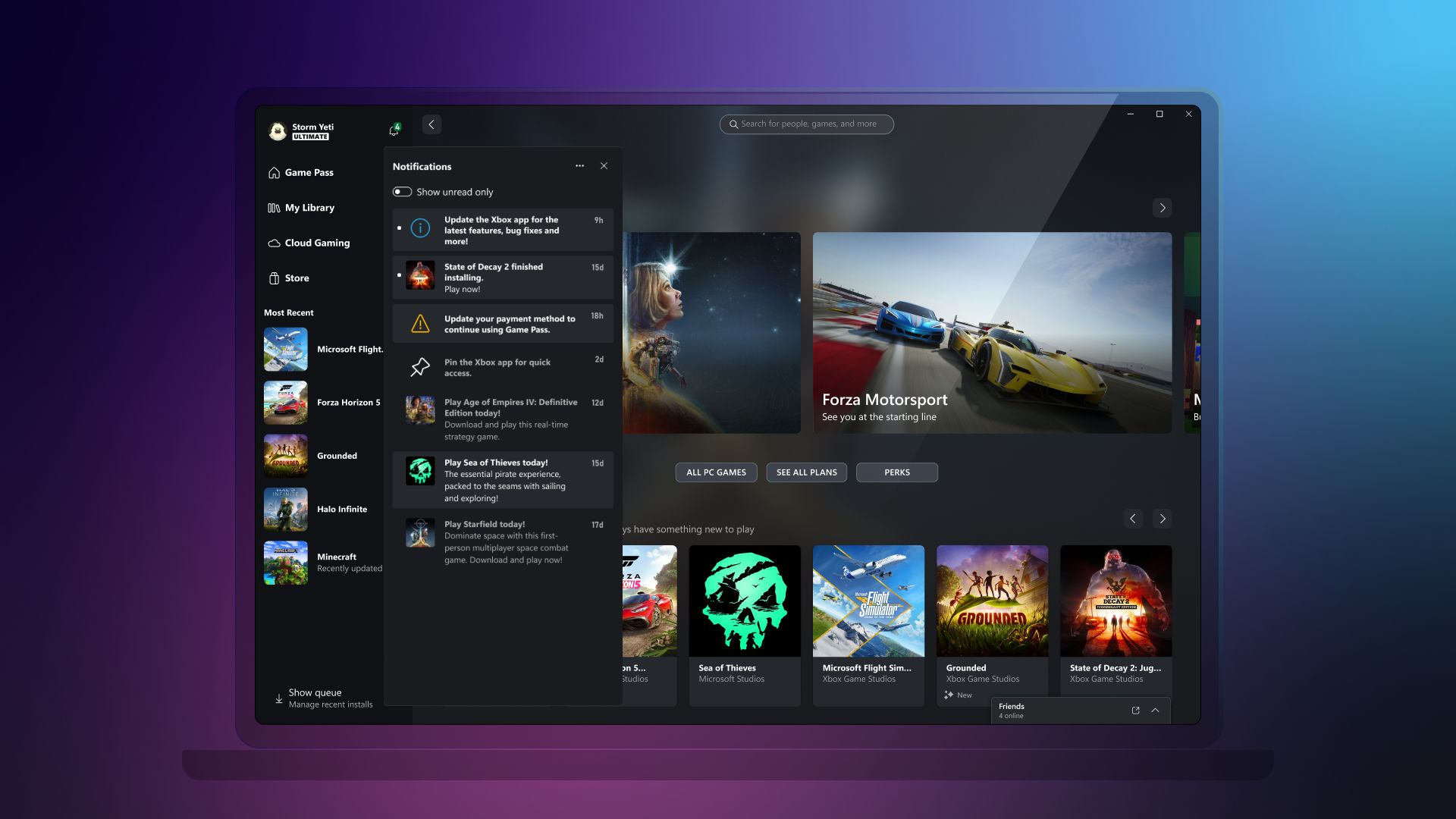
Additional improvements
We’ve heard that you want a more streamlined experience when diagnosing and troubleshooting, so we’ve added the new Gaming Services Repair Tool, a dedicated tool to fix any issues with Gaming Services or missing content when launching the Xbox app on PC. To use this feature, click on your profile in the top-left corner of the app and select “Support.”
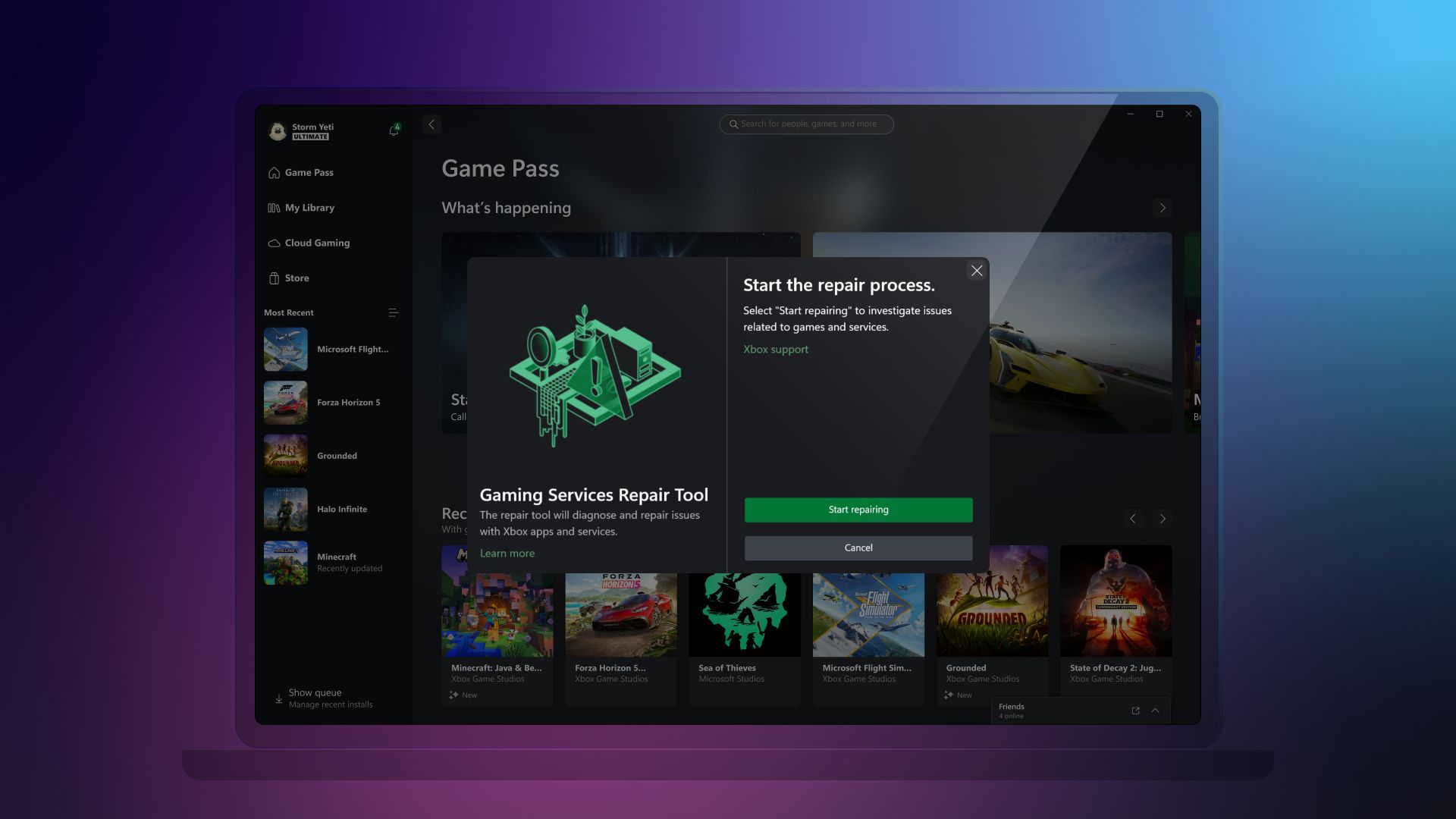
To see the full list of changes coming to the Xbox app on PC, check out What’s new.
Xbox console updates
Japanese language support for physical and virtual keyboards
You can now select specific keyboard layouts for Japanese keyboards for your console. For example, you can choose between the 106/109 keyboard layout for Japanese or the 101/102 English keyboard layout.
To update your keyboard settings, press the Xbox button on your Wireless Controller to open the guide, and then go to Settings > System > Language & location. You’ll be able to select the Japanese keyboard layout if the Keyboard & dictation setting is set to Japanese.
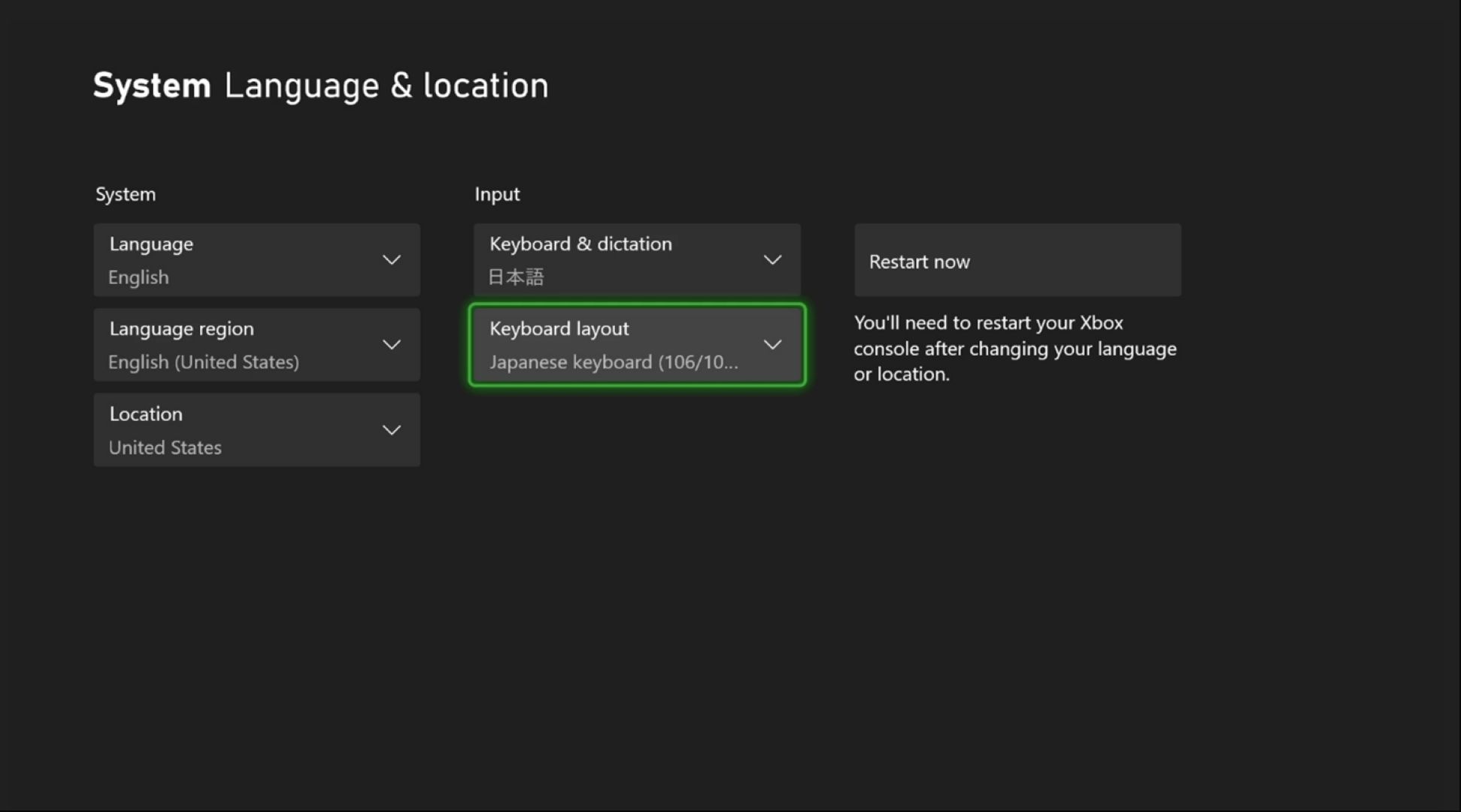
Console wish list notifications for Xbox Free Play Days
For the holiday season, do you have your Xbox wish list up to date? It’s a great time to make sure you have all the games you’re wishing for added to your list. With this update, if a game is on your wish list and is part of Xbox Free Play Days, you’ll get a notification on your console that the game is free to play for a limited time. Don’t have a wish list yet? It’s easy to get started. Press the Xbox button to open the guide, and then go to Store and select Add to Wish list on any game’s detail page.
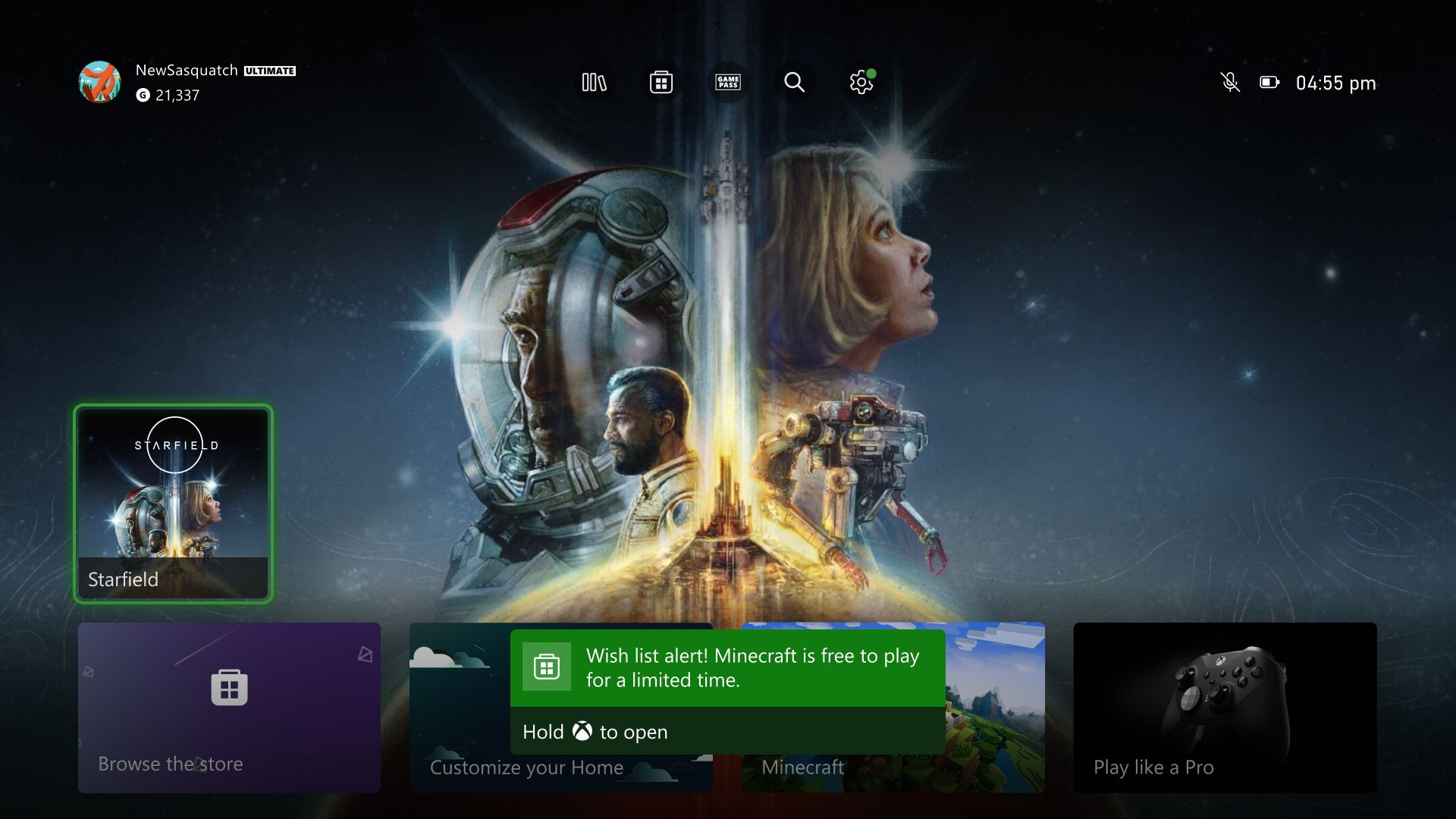
Redeeming rewards on your console gets better with new phone authentication
Now you can use phone authentication to redeem your rewards from your console. To redeem Rewards directly from your console, visit your profile and look for the My Rewards tab. Open the guide and go to Profile & system > your profile > My Rewards and click on “Get rewards.” You’ll be able to confirm your rewards after you authenticate with your phone.
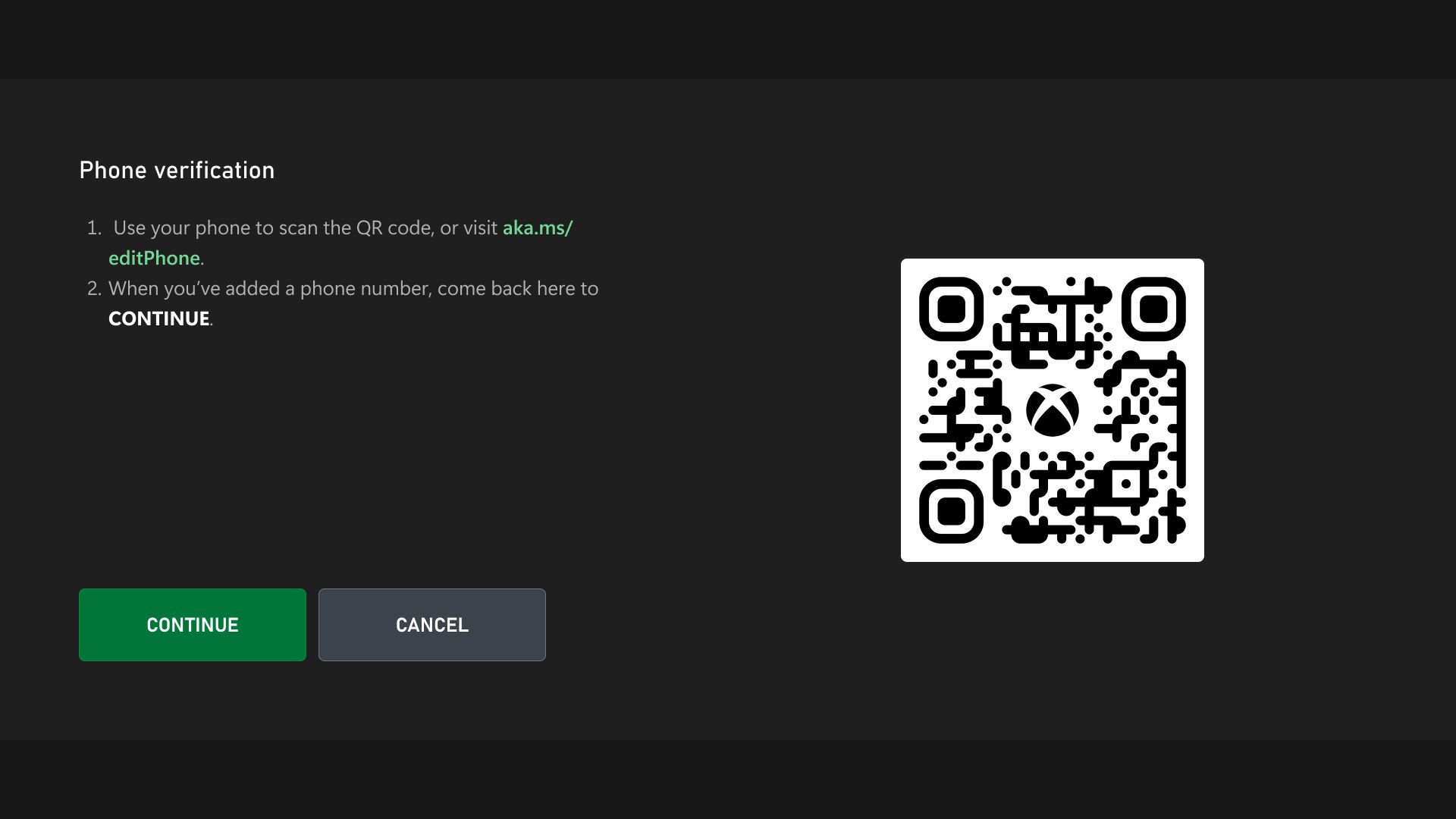
Xbox Wireless Controller firmware update
Keeping your controller updated with the latest firmware maximizes your controller’s capabilities and compatibility. We’re rolling out a firmware update that includes bug fixes to enable Shift mode for keyboard mapping on Elite Series 2 and Xbox Adaptive Controllers through the Xbox Accessories app. It also includes a fix for some users whose controller fails to take a previous firmware update.