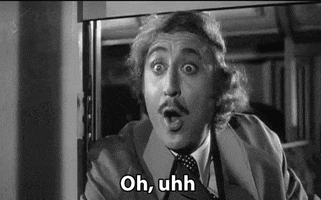LectureMaster
Member

Introducing Microsoft Edge Game Assist (Preview)—a seamless, full-featured in-game browser
88% of PC players use a browser while gaming to get help, track their progress, or even listen to music or chat with friends1. These actions require you to pull out your phone or Alt-Tab
88% of PC players use a browser while gaming to get help, track their progress, or even listen to music or chat with friends1. These actions require you to pull out your phone or Alt-Tab to the desktop on your PC, taking you out of your game. Unless you have multiple monitors, you also can’t see what’s happening in the game while you’re in the browser or reference a guide while you play.
We believe there’s a better way. Today, we’re excited to introduce Microsoft Edge Game Assist (Preview), the first in-game browser that delivers a rich gaming-centric browsing experience—including access to your browser data from your PC and mobile devices.
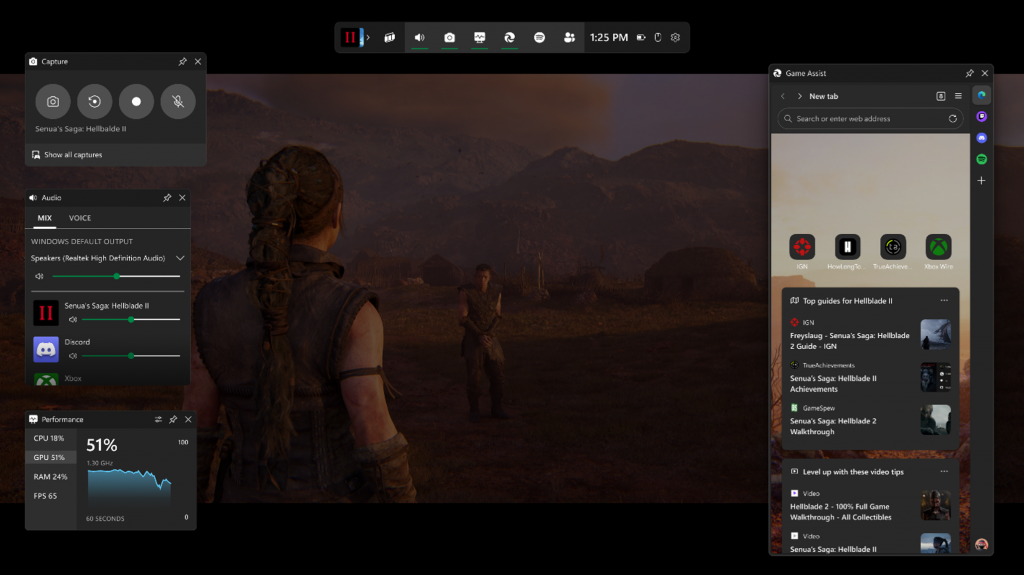
Game Assist is a special version of Microsoft Edge that’s optimized for PC gaming and can appear on top of your game in Game Bar. It’s game-aware and will suggest tips and guides for what you’re playing. It also shares the same browser data with Edge on your PC so the information you care about is always accessible while you play—including your favorites, history, cookies, form fills, and more. This means you don’t need to log into sites again, and it’s easy to get to what you care about. You can even quickly access your favorite services like Discord, Twitch, Spotify, or any other page or site in the sidebar. And, like other Game Bar widgets, you can pin Game Assist above your game so you can reference a guide or watch a video while you play.
Getting started
Ready to try Game Assist (Preview)? Here’s how to get started:- Make sure Windows 11 and Game Bar are up to date.
- Game Assist requires the Beta or Preview channel of Microsoft Edge. If you’re running Windows Insider builds on your PC or have opted into Edge Preview, you already have Edge Preview and can skip to Step 3. Otherwise:
- Install the Microsoft Edge Insider Beta channel (you can also use the Dev channel for the latest updates, but things may be slightly less stable).
- Set Edge Beta as your default browser: go to Windows Settings > Apps > Default apps, search for Edge and, at the top of the page, click Edge Beta > Set as default.
- To opt-into Game Assist (Preview) and install the Game Bar widget, in Edge, go to Settings and more (“…”) > Settings, then search for Game Assist in the search box, find the Game Assist option (above the Page zoom setting), and select Install widget.
- If you haven’t used Edge Beta/Preview before, in Edge, go to Settings and more (“…”) > Close Microsoft Edge, and then re-open the browser. You may have to repeat this step a few times for the Game Assist option to appear.
Here are some of the games you can try today:
- Baldur’s Gate 3
- Diablo IV
- Fortnite
- Hellblade II: Senua’s Saga
- League of Legends
- Minecraft
- Overwatch 2
- Roblox
- Valorant